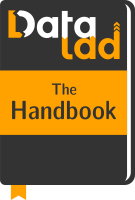Beyond shared infrastructure¶
From the sections Looking without touching and YODA-compliant data analysis projects you already know about two common setups for sharing datasets:
Users on a common, shared computational infrastructure such as an SSH server can share datasets via simple installations with paths.
Without access to the same computer, it is possible to publish datasets
to GitHub or GitLab. You have already done this when you shared
your midterm_project dataset via GitHub. However, this section
demonstrated that the files stored in git-annex (such as the results of
your analysis, pairwise_comparisons.png and prediction_report.csv) are not
published to GitHub: There was meta data about their file availability, but a
datalad get command on these files failed, because storing (large)
annexed content is currently not supported by GitHub1.
In the case of the midterm_project, this was not a problem: The
computations that you ran were captured with datalad run, and
others can just recompute your results instead of datalad getting them.
However, not always do two or more parties share the same server, have access to the same systems, or share something that can be recomputed quickly, but need to actually share datasets with data, including the annexed contents.
Leveraging third party infrastructure¶
Let’s say you’d like to share your complete DataLad-101 dataset with
a friend overseas. After all you know about DataLad, you’d like to let more people
know about its capabilities. You and your friend, however, do not have access
to the same computational infrastructure, and there are also many annexed files, e.g.,
the PDFs in your dataset, that you’d like your friend to have but that can’t be
simply computed or automatically obtained from web sources.
In these cases, the two previous approaches to share data do not suffice.
What you would like to do is to provide your friend with a GitHub URL to
install a dataset from and successfully run datalad get, just as with
the many publicly available DataLad datasets such as the longnow podcasts.
To share all dataset contents with your friend, you need to configure an external resource that stores your annexed data contents and that can be accessed by the person you want to share your data with. Such a resource can be a private web server, but also a third party services cloud storage such as Dropbox, Google, Amazon S3 buckets, Box.com, Figshare, owncloud, sciebo, or many more. The key to achieve this lies within git-annex.
In order to use third party services for file storage, you need to configure the service of your choice and publish the annexed contents to it. Afterwards, the published dataset (e.g., via GitHub or GitLab) stores the information about where to obtain annexed file contents from such that datalad get works.
This tutorial showcases how this can be done, and shows the basics of how datasets can be shared via a third party infrastructure. A much easier alternative using another third party infrastructure is introduced in the next section, Dataset hosting on GIN, using the free G-Node infrastructure. If you prefer this as an easier start, feel free to skip ahead.
From your perspective (as someone who wants to share data), you will need to
(potentially) install/setup the relevant special-remote,
find a place that large file content can be stored in & set up a publication dependency on this location,
publish your dataset
This gives you the freedom to decide where your data lives and who can have access to it. Once this set up is complete, updating and accessing a published dataset and its data is almost as easy as if it would lie on your own machine.
From the perspective of your friend (as someone who wants to obtain a dataset), they will need to
(potentially) install the relevant special-remote and
perform the standard datalad clone and datalad get commands as necessary.
Thus, from a collaborator’s perspective, with the exception of potentially installing/setting up the relevant special-remote, obtaining your dataset and its data is as easy as with any public DataLad dataset. While you have to invest some setup effort in the beginning, once this is done, the workflows of yours and others are the same that you are already very familiar with.
Setting up 3rd party services to host your data¶
In this paragraph you will see how a third party service can be configured to host your data. Note that the exact procedures are different from service to service – this is inconvenient, but inevitable given the differences between the various third party infrastructures. The general workflow, however, is the same:
Implement the appropriate Git-annex special-remote (different from service to service).
Push annexed file content to the third-party service to use it as a storage provider
Share the dataset (repository) via GitHub/GitLab/… for others to install from
If the above steps are implemented, others can install or clone your shared dataset, and get or pull large file content from the remote, third party storage.
Find out more: What is a special remote
A special-remote is an extension to Git’s concept of remotes, and can enable git-annex to transfer data to and from places that are not Git repositories (e.g., cloud services or external machines such as an HPC system). Don’t envision a special-remote as a physical place or location – a special-remote is just a protocol that defines the underlying transport of your files to and from a specific location.
As an example, let’s walk through all necessary steps to publish DataLad-101
to Dropbox. If you instead are interested in learning how to set up a public
Amazon S3 bucket, there is a single-page, step-by-step
walk-through in the documentation of git-annex
that shows how you can create an S3 special remote and share data with anyone who
gets a clone of your dataset, without them needing Amazon AWS credentials. Likewise,
the documentation provides step-by-step walk-throughs for many other services,
such as Google Cloud Storage,
Box.com,
Amazon Glacier,
OwnCloud, and many more.
Here is the complete list: git-annex.branchable.com/special_remotes/.
For Dropbox, the relevant special-remote to configures is rclone. It is a command line program to sync files and directories to and from a large number of commercial providers2 (Amazon Cloud Drive, Microsoft One Drive, …). By enabling it as a special remote, git-annex gets the ability to do the same, and can thus take care of publishing large file content to such sources conveniently under the hood.
The first step is to install
rcloneon your computer. The installation instructions are straightforward and the installation is quick if you are on a Unix-based system (macOS or any Linux distribution).Afterwards, run
rclone configfrom the command line to configurercloneto work with Dropbox. Running this command will a guide you with an interactive prompt through a ~2 minute configuration of the remote (here we will name the remote “dropbox-for-friends” – the name will be used to refer to it later during the configuration of the dataset we want to publish). The interactive dialog is outlined below, and all parts that require user input are highlighted.
$ rclone config
2019/09/06 13:43:58 NOTICE: Config file "/home/me/.config/rclone/rclone.conf" not found - using defaults
No remotes found - make a new one
n) New remote
s) Set configuration password
q) Quit config
n/s/q> n
name> dropbox-for-friends
Type of storage to configure.
Enter a string value. Press Enter for the default ("").
Choose a number from below, or type in your own value
1 / 1Fichier
\ "fichier"
2 / Alias for an existing remote
\ "alias"
[...]
8 / Dropbox
\ "dropbox"
[...]
31 / premiumize.me
\ "premiumizeme"
Storage> dropbox
** See help for dropbox backend at: https://rclone.org/dropbox/ **
Dropbox App Client Id
Leave blank normally.
Enter a string value. Press Enter for the default ("").
client_id>
Dropbox App Client Secret
Leave blank normally.
Enter a string value. Press Enter for the default ("").
client_secret>
Edit advanced config? (y/n)
y) Yes
n) No
y/n> n
If your browser doesn't open automatically go to the following link: http://127.0.0.1:53682/auth
Log in and authorize rclone for access
Waiting for code...
At this point, this will open a browser and ask you to authorize
rcloneto manage your Dropbox, or any other third-party service you have selected in the interactive prompt. Accepting will bring you back into the terminal to the final configuration prompts:
Got code
--------------------
[dropbox-for-friends]
type = dropbox
token = {"access_token":"meVHyc[...]",
"token_type":"bearer",
"expiry":"0001-01-01T00:00:00Z"}
--------------------
y) Yes this is OK
e) Edit this remote
d) Delete this remote
y/e/d> y
Current remotes:
Name Type
==== ====
dropbox-for-friends dropbox
e) Edit existing remote
n) New remote
d) Delete remote
r) Rename remote
c) Copy remote
s) Set configuration password
q) Quit config
e/n/d/r/c/s/q> q
Once this is done,
git clonethe git-annex-remote-rclone repository to your machine (do not clone it intoDataLad-101but somewhere else on your computer):$ git clone https://github.com/DanielDent/git-annex-remote-rclone.git
This is a wrapper around rclone that makes any destination supported by rclone usable with git-annex. If you are on a recent version of Debian or Ubuntu, you alternatively can get it more conveniently via your package manager with
sudo apt-get install git-annex-remote-rclone.Copy the path to this repository into your
$PATHvariable. If the clone is in/home/user-bob/repos, the command would look like this3:$ export PATH="/home/user-bob/repos/git-annex-remote-rclone:$PATH"
Finally, in the dataset you want to share, run the git annex initremote command. Give the remote a name (it is
dropbox-for-friendshere), and specify the name of the remote you configured withrclonewith thetargetparameters:
$ git annex initremote dropbox-for-friends type=external externaltype=rclone chunk=50MiB encryption=none target=dropbox-for-friends
initremote dropbox-for-friends ok
(recording state in git...)
What has happened up to this point is that we have configured Dropbox as a third-party storage service for the annexed contents in the dataset. On a conceptual, dataset level, your Dropbox folder is now a sibling:
$ datalad siblings
.: here(+) [git]
.: dropbox-for-friends(+) [rclone]
.: roommate(+) [../mock_user/DataLad-101 (git)]
On Dropbox, a new folder, git-annex will be created for your annexed files.
However, this is not the location you would refer your friend or a collaborator to.
The representation of the files in the special-remote is not human-readable –
it is a tree of annex objects, and thus looks like a bunch of very weirdly named
folders and files to anyone.
Through this design it becomes possible to chunk files into smaller units (see
the git-annex documentation for more on this),
optionally encrypt content on its way from a local machine to a storage service
(see the git-annex documentation for more on this),
and avoid leakage of information via file names. Therefore, the Dropbox remote is
not a places a real person would take a look at, instead they are only meant to
be managed and accessed via DataLad/git-annex.
To actually share your dataset with someone, you need to publish it to Github, Gitlab, or a similar hosting service.
You could, for example, create a sibling of the DataLad-101 dataset
on GitHub with the command datalad-sibling-github.
This will create a new GitHub repository called “DataLad-101” under your account,
and configure this repository as a sibling of your dataset
called github (exactly like you have done in YODA-compliant data analysis projects
with the midterm_project subdataset).
However, in order to be able to link the contents stored in Dropbox, you also need to
configure a publication dependency to the dropbox-for-friends sibling – this is
done with the publish-depends <sibling> option.
$ datalad create-sibling-github -d . DataLad-101 --publish-depends dropbox-for-friends
[INFO ] Configure additional publication dependency on "dropbox-for-friends"
.: github(-) [https://github.com/<user-name>/DataLad-101.git (git)]
'https://github.com/<user-name>/DataLad-101.git' configured as sibling 'github' for <Dataset path=/home/me/dl-101/DataLad-101>
datalad siblings will again list all available siblings:
$ datalad siblings
.: here(+) [git]
.: dropbox-for-friends(+) [rclone]
.: roommate(+) [../mock_user/DataLad-101 (git)]
.: github(-) [https://github.com/<user-name>/DataLad-101.git (git)]
Note that each sibling has either a + or - attached to its name. This
indicates the presence (+) or absence (-) of a remote data annex at this
remote. You can see that your github sibling indeed does not have a remote
data annex.
Therefore, instead of “only” publishing to this GitHub repository (as done in section
YODA-compliant data analysis projects), in order to also publish annex contents, we made
publishing to GitHub dependent on the dropbox-for-friends sibling
(that has a remote data annex), so that annexed contents are published
there first.
With this setup, we can publish the dataset to GitHub. Note how the publication dependency is served first:
$ datalad publish --to github --transfer-data all
[INFO ] Transferring data to configured publication dependency: 'dropbox-for-friends'
[INFO ] Publishing <Dataset path=/home/me/dl-101/DataLad-101> data to dropbox-for-friends
publish(ok): books/TLCL.pdf (file)
publish(ok): books/byte-of-python.pdf (file)
publish(ok): books/progit.pdf (file)
publish(ok): recordings/interval_logo_small.jpg (file)
publish(ok): recordings/salt_logo_small.jpg (file)
[INFO ] Publishing to configured dependency: 'dropbox-for-friends'
[INFO ] Publishing <Dataset path=/home/me/dl-101/DataLad-101> data to dropbox-for-friends
[INFO ] Publishing <Dataset path=/home/me/dl-101/DataLad-101> to github
Username for 'https://github.com': <user-name>
Password for 'https://<user-name>@github.com':
publish(ok): . (dataset) [pushed to github: ['[new branch]', '[new branch]']]
action summary:
publish (ok: 6)
Afterwards, your dataset can be found on GitHub, and cloned or installed.
The option --transfer-data determines how publishing annexed contents should
be handled. With the option all, all annexed contents are published to the
third-party data storage.
--transfer-data none, however, only publishes information stored in Git –
that is: The symlink, as information about file availability, but no file
content. Anyone who attempts to datalad get a file from a dataset clone
if its contents were not published will fail.
Find out more: What if I don’t want to share a dataset with everyone, or only some files of it?
There are a number of ways to restrict access to your dataset or individual files of your dataset. One is via choice of (third party) hosting service for annexed file contents. If you chose a service only selected people have access to, and publish annexed contents exclusively there, then only those selected people can perform a successful datalad get. On shared file systems you may achieve this via permissions for certain groups or users, and for third party infrastructure you may achieve this by invitations/permissions/… options of the respective service.
If it is individual files that you don’t want to share, you can selectively
publish the contents of all files you want others to have, and withhold the data
of the files you don’t want to share. This can be done by providing paths
to the data that should be published, and the --transfer-data auto option.
Let’s say you have a dataset with three files:
experiment.txtsubject_1.datsubject_2.data
Consider that all of these files are annexed. While the information in
experiment.txt is fine for everyone to see, subject_1.dat and
subject_2.dat contain personal and potentially identifying data that
can not be shared. Nevertheless, you want collaborators to know that these
files exist. The use case
Todo
Write use case “external researcher without data access”
details such a scenario and demonstrates how external collaborators (with whom data can not be shared) can develop scripts against the directory structure and file names of a dataset, submit those scripts to the data owners, and thus still perform an analysis despite not having access to the data.
By publishing only the file contents of experiment.txt with
$ datalad publish --to github --transfer-data auto experiment.txt
only meta data about file availability of subject_1.dat and subject_2.dat
exists, but as these files’ annexed data is not published, a datalad get
will fail. Note, though, that publish will publish the complete
dataset history (unless you specify a commit range with the --since option
– see the manual
for more information).
From the perspective of whom you share your dataset with…¶
If your friend would now want to get your dataset including the annexed contents, and you made sure that they can access the Dropbox folder with the annexed files (e.g., by sharing an access link), here is what they would have to do:
If the repository is on GitHub, a datalad clone with the URL will install the dataset:
$ datalad clone https://github.com/<user-name>/DataLad-101.git
[INFO ] Cloning https://github.com/<user-name>/DataLad-101.git [1 other candidates] into '/Users/awagner/Documents/DataLad-101'
[INFO ] Remote origin not usable by git-annex; setting annex-ignore
[INFO ] access to 1 dataset sibling dropbox-for-friends not auto-enabled, enable with:
| datalad siblings -d "/Users/awagner/Documents/DataLad-101" enable -s dropbox-for-friends
install(ok): /Users/awagner/Documents/DataLad-101 (dataset)
Pay attention to one crucial information in this output:
[INFO ] access to 1 dataset sibling dropbox-for-friends not auto-enabled, enable with:
| datalad siblings -d "/Users/<user-name>/Documents/DataLad-101" enable -s dropbox-for-friends
This means that someone who wants to access the data from dropbox needs to
enable the special remote.
For this, this person first needs to install and configure rclone
as well: Since rclone is the protocol with which
annexed data can be transferred from and to Dropbox, anyone who needs annexed
data from Dropbox needs this special remote. Therefore, the first steps are
the same as before:
Install
rclone(as described above).Run
rclone configto configurercloneto work with Dropbox (as described above). It is important to name the remote “dropbox-for-friends” (i.e., give it the same name as the one configured in the dataset).git clonethe git-annex-remote-rclone repository and copy the path into your$PATHvariable (as described above).
After this is done, you can execute what DataLad’s output message suggests
to “enable” this special remote (inside of the installed DataLad-101):
$ datalad siblings -d "/Users/awagner/Documents/DataLad-101" enable -s dropbox-for-friends
.: dropbox-for-friends(?) [git]
And once this is done, you can get any annexed file contents, for example the books, or the cropped logos from chapter “DataLad, Run!”:
$ datalad get books/TLCL.pdf
get(ok): /home/some/other/user/DataLad-101/books/TLCL.pdf (file) [from dropbox-for-friends]
Built-in data export¶
Apart from flexibly configurable special remotes that allow publishing annexed content to a variety of third party infrastructure, DataLad also has some build-in support for “exporting” data to other services.
One example is the command export-to-figshare. Running this command allows you to publish the dataset to Figshare. The main difference is that this moves data out of version control and decentralized tracking, and essentially “throws it over the wall”. This means, while your data (also the annexed data) will be available for download on Figshare, none of the special features a DataLad dataset provides will be available, such as its history or configurations.
Footnotes
- 1
GitLab, on the other hand, provides a git-annex configuration. It is disabled by default, and to enable it you would need to have administrative access to the server and client side of your GitLab instance. Find out more here.
- 2
rcloneis a useful special-remote for this example, because you can not only use it for Dropbox, but also for many other third-party hosting services. For a complete overview of which third-party services are available and which special-remote they need, please see this list.- 3
Note that
exportwill extend your$PATHfor your current shell. This means you will have to repeat this command if you open a new shell. Alternatively, you can insert this line into your shells configuration file (e.g.,~/.bashrc) to make this path available to all future shells of your user account.